Samsung Pay
Now pay with your Kotak Visa Debit/Credit Card using Samsung Pay.
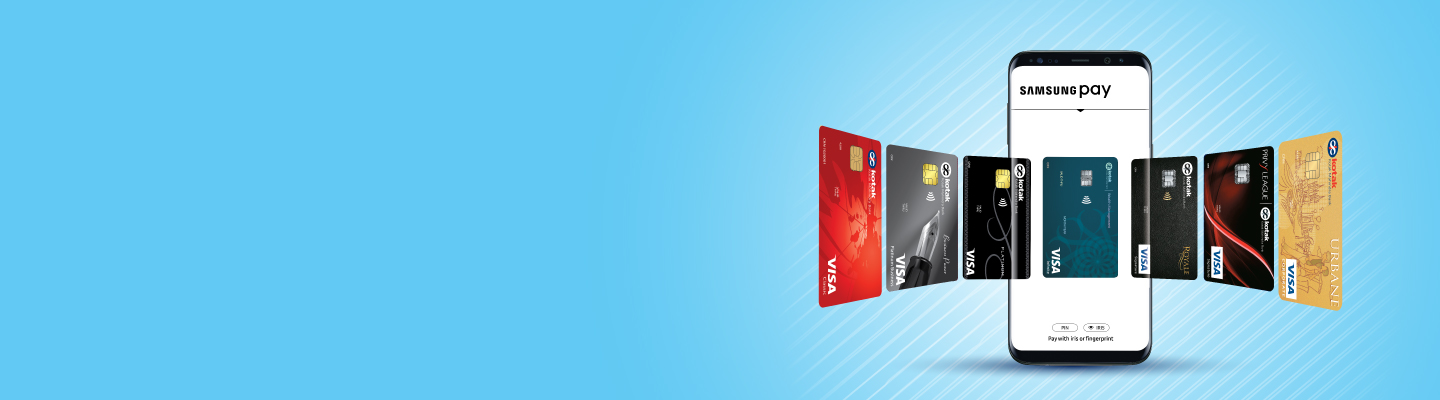
Experience the all-new Kotak Netbanking
Simpler, smarter & more intuitive than ever before
Experience the all-new Kotak Netbanking Lite
Simpler, smarter & more intuitive than ever before. Now accessible on your mobile phone!
Samsung Pay is secure and easy-to-use mobile payment service which can be used to make purchases nearly everywhere.
Galaxy Note 8, Galaxy S8+, Galaxy S8, Galaxy Note 8, Galaxy J7 Pro, Galaxy A9 Pro, Galaxy Note 5, Galaxy S7, Galaxy S7 edge, Galaxy S6 edge+, Galaxy A5 (2017), Galaxy A7 (2017), Galaxy A5 (2016), Galaxy A7 (2016)
All Kotak Visa Debit/Credit cards are compatible with Samsung Pay.
The purchase limit of your physical Debit/Credit Card will also apply to Samsung Pay. You will not be able to use Samsung Pay at ATMs.
Option A : If you see the Samsung Pay icon on your device, follow the below steps
Option A
If you see the Samsung Pay icon on your device, follow the below steps
1. Click on the Samsung Pay icon
2. Download & Install the Samsung Pay app
3. Login with your Samsung account & follow the steps to start using Samsung Pay
Option B
If you do not have the Samsung Pay icon on your device, follow the below steps
1. Go to the 'Settings' tab of your device.
2. Click on 'About Device'
3. Download the latest Android™ software
4. Please follow the steps as given in Option A above.
How can I add Credit / Debit Cards in Samsung Pay?
1. Launch Samsung Pay by swiping up from locked screen or home screen on your phone
2. Scan your card or manually input card details in Samsung Pay
3. Samsung Pay will send an OTP
4. Authenticate with OTP to complete your registration
How can I use Samsung Pay?
1. Launch Samsung Pay by swiping up from locked screen or home screen.
2. Once Samsung Pay is launched, you will see your card. If you have added more than one card, you may swipe left or right to choose any card for making payment.
3. After selecting the card, you need to authenticate the payment with your fingerprint/Samsung PIN.
4. Place the phone near the card machine and your payment is made.