Samsung Pay
Now pay with your Kotak Visa Debit/Credit Card using Samsung Pay.
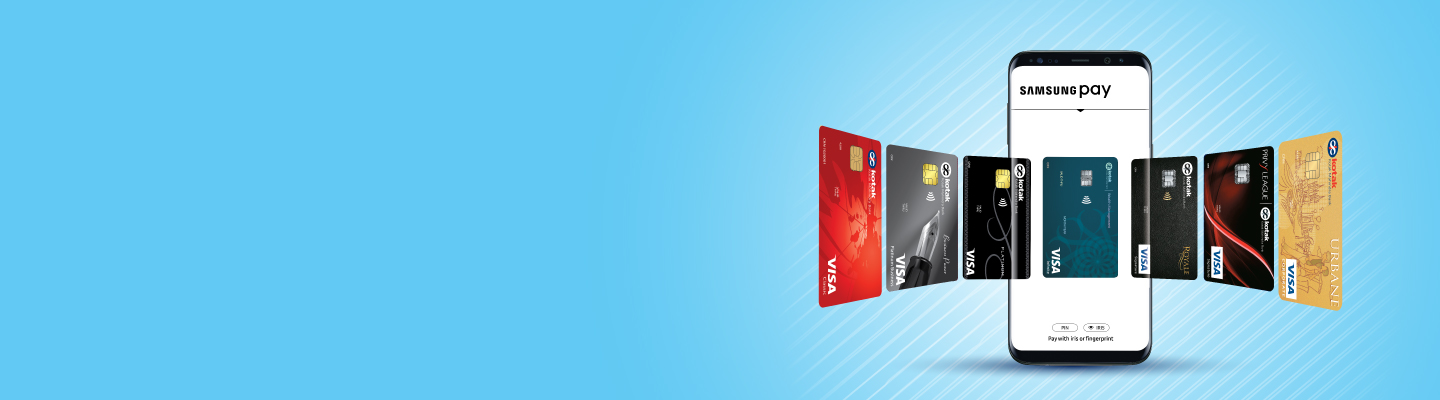
Experience the all-new Kotak Netbanking
Simpler, smarter & more intuitive than ever before
Quick Help
Frequently Asked Questions
For Kotak Bank Customers
For Kotak811 Customers
Experience the all-new Kotak Netbanking Lite
Simpler, smarter & more intuitive than ever before. Now accessible on your mobile phone!
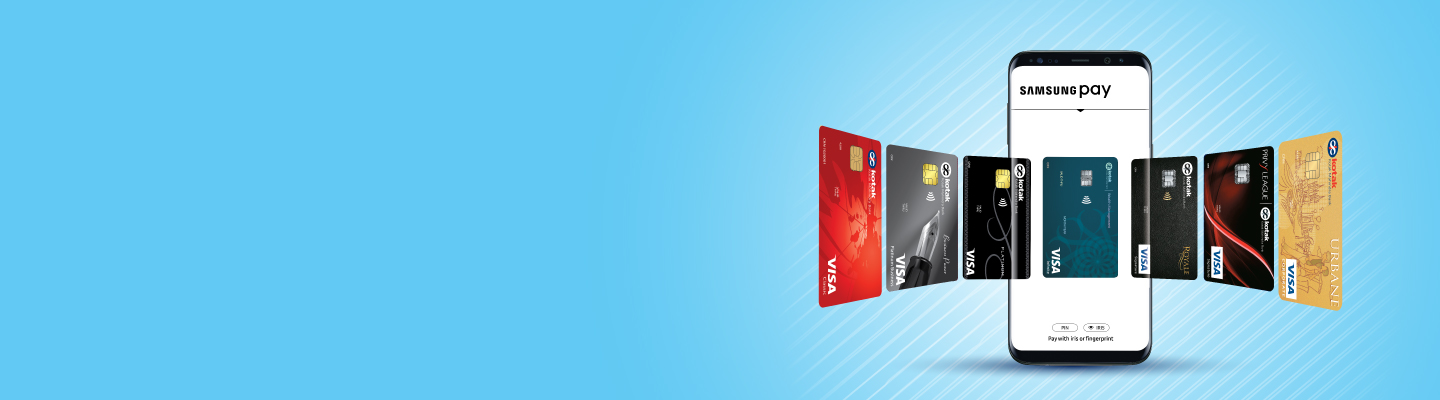
Introducing Samsung Pay - The simple and secure way to pay. It works almost everywhere you can swipe or tap your Kotak Bank Visa Credit/Debit Card. So, you enjoy all the convenience you need, on your Samsung Galaxy Smartphone.
Samsung Pay uses patented Magnetic Secure Transmission (MST) and Near Field Communication (NFC) to make contactless mobile payments.
Magnetic Secure Transmission or MST, is a groundbreaking method of sending data using magnetic waves. MST replicates a card swipe by wirelessly transmitting magnetic waves from the supported Samsung device to a standard card reader. MST turns every card reader into a contactless payment receiver.
Near Field Communication or NFC is a method of wirelessly transmitting data using radio waves. Samsung Pay uses NFC to wirelessly transmit payment data to payment terminals with NFC readers that have been activated for use.
Know more about different Debit Cards provided by Kotak Mahindra Bank.
Follow these steps to register with Samsung Pay on your Samsung Galaxy Smartphone
If you do not have the Samsung Pay icon on your device, follow the below steps
How to add Credit / Debit Cards in Samsung Pay
How to use Samsung Pay
Know more about different Debit Cards provided by Kotak Mahindra Bank.
Samsung Pay is secure and easy-to-use mobile payment service which can be used to make purchases nearly everywhere.
Galaxy Note 8, Galaxy S8+, Galaxy S8, Galaxy Note 8, Galaxy J7 Pro, Galaxy A9 Pro, Galaxy Note 5, Galaxy S7, Galaxy S7 edge, Galaxy S6 edge+, Galaxy A5 (2017), Galaxy A7 (2017), Galaxy A5 (2016), Galaxy A7 (2016)
All Kotak Visa Debit/Credit cards are compatible with Samsung Pay.
The purchase limit of your physical Debit/Credit Card will also apply to Samsung Pay. You will not be able to use Samsung Pay at ATMs.
Option A : If you see the Samsung Pay icon on your device, follow the below steps
Option A
If you see the Samsung Pay icon on your device, follow the below steps
1. Click on the Samsung Pay icon
2. Download & Install the Samsung Pay app
3. Login with your Samsung account & follow the steps to start using Samsung Pay
Option B
If you do not have the Samsung Pay icon on your device, follow the below steps
1. Go to the 'Settings' tab of your device.
2. Click on 'About Device'
3. Download the latest Android™ software
4. Please follow the steps as given in Option A above.
How can I add Credit / Debit Cards in Samsung Pay?
1. Launch Samsung Pay by swiping up from locked screen or home screen on your phone
2. Scan your card or manually input card details in Samsung Pay
3. Samsung Pay will send an OTP
4. Authenticate with OTP to complete your registration
How can I use Samsung Pay?
1. Launch Samsung Pay by swiping up from locked screen or home screen.
2. Once Samsung Pay is launched, you will see your card. If you have added more than one card, you may swipe left or right to choose any card for making payment.
3. After selecting the card, you need to authenticate the payment with your fingerprint/Samsung PIN.
4. Place the phone near the card machine and your payment is made.
By clicking on the hyper-link, you will be leaving www.kotak.com and entering website operated by other parties. Kotak Mahindra Bank does not control or endorse such websites, and bears no responsibility for them.
At your request, you are being re-directed to a third party site - https://www.billdesk.com/pgmerc/kotakcard/ wherein you can make your payment from a different bank account. Kotak Cards does not guarantee or warrant the accuracy or completeness of the information, materials, services or the reliability of any service, advice, opinion statement or other information displayed or distributed on the third party site. You shall access this site solely for purposes of payment of your bills and you understand and acknowledge that availing of any services offered on the site or any reliance on any opinion, advice, statement, memorandum, or information available on the site shall be at your sole risk. Kotak Cards and its affiliates, subsidiaries, employees, officers, directors and agents, expressly disclaim any liability for any deficiency in the services offered by BilIDesk whose site you are about to access. Neither Kotak Cards nor any of its affiliates nor their directors, officers and employees will be liable to or have any responsibility of any kind for any loss that you incur in the event of any deficiency in the services of BiIIDesk to whom the site belongs, failure or disruption of the site of BilIDesk, or resulting from the act or omission of any other party involved in making this site or the data contained therein available to you, or from any other cause relating to your access to, inability to access, or use of the site or these materials.
Note: Available in select banks only. Kotak Cards reserves the right to add/delete banks without prior notice. © Kotak Mahindra Bank. All rights reserved
By clicking on the hyper-link, you will be leaving www.kotak.com and entering website operated by other parties. Kotak Mahindra Bank does not control or endorse such websites, and bears no responsibility for them.
By clicking on the hyper-link, you will be leaving www.kotak.com and entering website operated by other parties. Kotak Mahindra Bank does not control or endorse such websites, and bears no responsibility for them.
By clicking on the hyper-link, you will be leaving www.kotak.com and entering website operated by other parties. Kotak Mahindra Bank does not control or endorse such websites, and bears no responsibility for them.
By clicking on the hyper-link, you will be leaving www.kotak.com and entering website operated by other parties. Kotak Mahindra Bank does not control or endorse such websites, and bears no responsibility for them.
By clicking on the hyper-link, you will be leaving www.kotak.com and entering website operated by other parties. Kotak Mahindra Bank does not control or endorse such websites, and bears no responsibility for them.