Paytm ‘Tap to Pay’ using Kotak Debit Card
Make payments by simply tapping your phone.
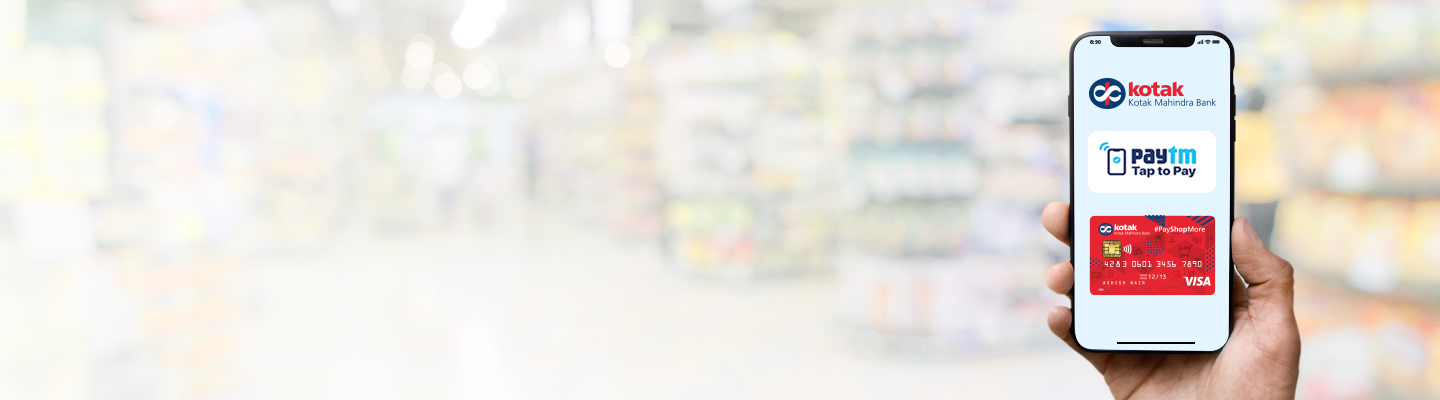
Experience the all-new Kotak Netbanking
Simpler, smarter & more intuitive than ever before
Experience the all-new Kotak Netbanking Lite
Simpler, smarter & more intuitive than ever before. Now accessible on your mobile phone!
The method of receiving OTP can be changed using the below steps –
Click on the “Try other methods to verify” link on the Verify OTP screen
A bottom screen opens up with the list of verification methods that the bank has made available for the card you are activating. Choose any of these methods and click on “Proceed”.
You will be directed back to the “Verify OTP” screen with the updated method.
If you drop out of the activation process at the “Verify OTP” screen, your Kotak Debit Card will be available in the Tap to Pay home card list with status – Complete activation. Clicking on this card would give you the option to complete your activation or disable the card.
If you choose to complete your activation, you will be taken directly to the “Verify OTP” screen such that you can complete the activation from where you left.
If you drop out of the activation process before the “Verify OTP” screen, you will have to re-initiate the process from the start.
Paytm allows only 3 incorrect OTP attempts for card activation. Post the three attempts you are advised to verify yourself using the “Customer care” option from the “Try other methods to verify” link.
Yes, your device should be NFC enabled for it to support Paytm Tap to Pay payments. This is because NFC of your device facilitates the contactless interaction between your smartphone and the POS terminal.
No, currently Tap to Pay supports only Android OS devices. iOS devices are currently ineligible for making Tap to Pay payments.
No, Tap to Pay supports only devices with Android OS versions 8.0 and above.
Yes, your device needs to have an active screen lock to be able to access the Tap to Pay section of the Paytm App. No activation or payments will be allowed if your device does not have an active screen lock. This is done to make your payments secure in case your device falls in the wrong hands.
Tap to Pay payments are more secure than your normal online payments. Your actual card number is replaced with a digital token for all Tap to Pay payments. This digital token is then shared with all the payment entities reducing the risk of fraud.
No Tap to Pay payment can be completed without first unlocking your device. Thus, if your device falls in the wrong hands the new user will mandatorily have to unlock your phone before he/she can make a payment.
High value Tap to Pay transactions have an additional check of entering your PIN on the POS terminal to verify your identity.
You can make any of the activated cards on your Paytm app as primary by following the below quick steps:
Paytm allows you to make payments from non-primary cards as well. For this you need to:
Yes, all Tap to Pay payments require the NFC to be ON for your device. In case you have the NFC turned off then the transactions will not initiate. Remember to turn on your NFC before making a Tap to Pay payment.
No, to make successful Tap to Pay payments you have to necessarily unlock your device. If you tap a locked phone on the POS terminal with Paytm as the default NFC App then you will be prompted to unlock your device. Once you unlock the device you will be asked to tap your unlocked phone on the POS machine to make the payment go through.
Tap to Pay payments do not require your smartphone to be connected to the internet. You can simply tap your phone in the offline mode and the transaction will go through. However, the final status of these transactions will not be reflected on the Paytm app until you are connected to the internet. You can check the status in such cases from the POS terminal slip or bank SMS.
Contactless transactions higher than a certain threshold amount require additional authentication of the user for security purposes. In such cases, you will have to additionally enter the PIN on your POS terminal. In India, the threshold for such transactions is INR 5000.
You can do the below checks which can resolve your issue:
If you are not connected to the internet, Paytm is not able to fetch the actual status of your transactions. You will only observe the “Payment Initiated” screen in such cases.
Card Details section provides details of only transactions made through Paytm Tap to Pay from the card. Transactions made from other sections are not included here.
“Initiated” status means that the connection between your smartphone and the POS terminal was established and the tap to Pay payment was initiated but the final status of the transaction is yet to be received by Paytm.
Paytm’s Tap to Pay works only for NFC enabled devices with an Android version of 8 and above. If your device does not meet these criteria the Tap to Pay functionality will not be available on your device.
No, even if you logout from your device your cards will be visible to you once you log back on. However, if another user logs into your device then Paytm asks the new user to delete all the existing activated cards before the new user can activated a card of their own. In such a scenario if the new-logged user chooses to delete your cards then activated cards will be deleted from the device.
No, activated cards are bound to the device they are activated on. If you want to activate your Kotak Debit Card on a new device, you will have to complete the activation steps again.
You can disable any of the activated cards on your Paytm app by following the below quick steps :