Top safety tips for your iPhone
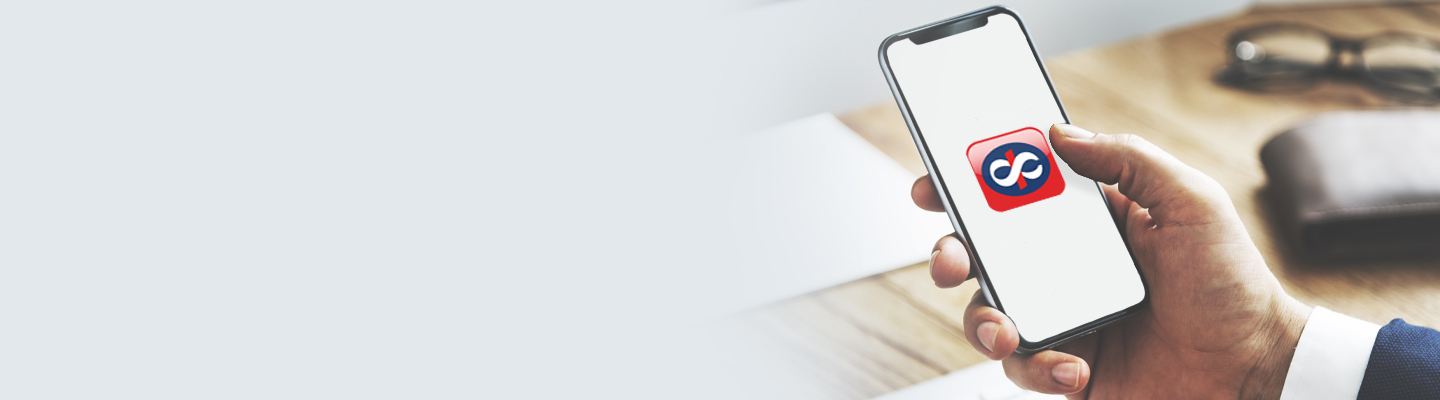
Most iPhone users benefit from the robust iOS system that powers Apple devices. However, being aware of various safety tips can be an added security measure.
For most of us today, digital banking is a convenient option and if one stays alert, it is the ideal way to bank — saving time and effort.
Take a quick look at these lesser-known tips that could help keep you cyber safe.
1) Set a non-fixed length PIN: A phone that recognizes your face or your touch. this would have sounded futuristic just a few years ago! Today, using Face ID or Touch ID for unlocking your iPhone is the way to go. However, we recommend setting a PIN or Password in case Face/Fingerprint authentication fails. Set a 4-digit or 6-digit PIN that is difficult to guess. Longer PINs/Passwords tend to be more secure, making it difficult for hackers to crack. To do this, go to Settings > Face ID/Touch ID and Passcode > enter your current passcode and choose custom numeric code or custom alphanumeric code which will be very complex for others to guess.
2) Enable the ‘Find My’ feature: Find My is Apple’s built-in tracking software. It uses GPS to locate a lost or stolen phone. In addition to helping find a phone, it also has other security features such as Activation Lock, which will prevent anyone else from using your iPhone. To gain access, it requires the Apple ID and password. Without this information, no one can turn off the Find My feature, erase your device, or reactivate and use your device. Pretty cool, right? And you don’t need rocket science to figure this one out — Go to Settings > User Name > iCloud. Scroll to the bottom and tap Find My. Slide to turn on Find My and Send Last Location. If you’re asked to sign in, enter your Apple ID.
Find my also shows all your Apple devices like iPad/Apple Watch and MacBooks.
Get the app and set it to work for you:
3) Your iCloud Account can help: iCloud is Apple’s cloud service for iPhone, iPad and Mac. Most iPhone users use iCloud for backing-up their phones as well as having their photo library online, so they can sync pictures across devices using affordable storage.
How can you prevent fraudsters from accessing your cloud-based data? Easy — by enabling Two-Factor Authentication, or 2FA, as the cool kids like to call it, giving you an extra layer of security.
Go to:
Settings > { Your Name } > Password & Security.
Tap on Turn Two-Factor Authentication
Enter and verify your trusted phone number
Apple sends a verification code to the phone number
Enter the verification code to verify and turn on Two-Factor authentication.
4) Do NOT jailbreak your iPhone: The moment you jailbreak your iPhone, you lose control over what’s happening as you are bypassing all Apple security systems and trusting your security to unknown developers, exposing all photos, contacts, messages and online credentials. Go the official way. If there is a software or hardware issue with your iPhone, always trust only an approved and authorized service centre to resolve it.
5) Make the most of the App Store: Do not install third-party apps. While you can download apps via third-party app stores not approved by Apple from the internet, it not a good idea to do so. These are usually related to free games etc. and could be carrying spyware, malware etc.
6) Use your own charger: As incredible as this sounds, mobile phone chargers can be used to hack your phone and steal sensitive data. Avoid borrowing chargers from strangers in public places. Pay heed to messages that ask you to accept/decline any service. For example, if you see a message asking ‘do you want to trust this computer?’ it probably means that the charger has been tampered and it is trying to access your personal data. Unplug immediately and check these choices on your phone: Settings > code and check ‘USB accessories is disabled’
7) Update. Update. Update: We cannot stress enough on this. This is an oft-repeated and most useful tip for any device. Private security companies and hackers always look for flaws in every Operating System. As soon as Apple becomes aware of such a flaw, they release an update to fix it. As soon as the notification pops up, install that software update to ensure your device is not left vulnerable.
8) Avoid Public Wi-Fi: As tempting as it may be, public Wi-Fi spots without passwords can mean that other users can listen to your network traffic or may even redirect users to fake websites appearing to be the one we want to visit allowing cyber criminals to steal sensitive credentials. Always use your phone’s mobile data when in doubt.
9) Selling your iPhone? If it’s time for an upgrade and you need to sell or give away your iPhone, ensure you transfer your data and delete all personal information to avoid misuse. But a simple ‘delete’ will not do.
